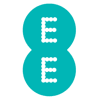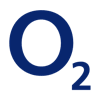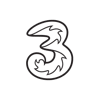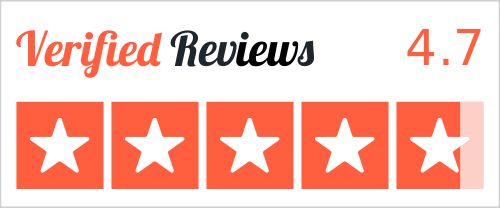Seeing just one bar on your phone is incredibly annoying, especially when you’re with EE, a network known for its speed and coverage.
This guide will walk you through everything that could be causing EE connectivity problems, from unexpected network halts to issues with your phone. Our goal is straightforward: to give you the knowledge and simple steps that quickly figure out your EE signal problems and get you back online as soon as possible.
- The initial assessment
- Quick tip: no Internet to check the EE’s status?
- EE network coverage types and population reach
- What’s causing my connection issues EE?
- Step-by-step solutions to reignite your EE signal
- Alternative solutions for EE signal amplification
- When and how to contact EE customer support
- When is it time to contact EE?
- Termination of the contract and change of provider
- Key legal framework: Consumer Rights Act 2015
- Building your case for early termination
- Formal complaint process
- Important warning
- Switching to another provider
The initial assessment
Before you dive into your device settings or even consider a new phone, the first step is to find out whether your EE no signal problem is widespread or limited to your device and location. Are EE network issues affecting many users today or is it just your personal connection?
Consulting EE’s official network status for current outages
EE provides a real-time portal to inform customers about the health of its infrastructure.
Access the EE service status checker
Navigate to the EE’s official website and seek out their Network Status Checker or Service Status page, where you’ll be prompted to input your postcode. These tools offer insights into scheduled maintenance, unforeseen outages, or localized signal degradation that impact voice calls, text messages, and mobile data services, including no EE 4G signal or no EE 5G signal. If an EE network problem is confirmed for your area, the pages will often provide an estimated resolution.
Understanding the data
Pay attention to EE’s reported issues. They differentiate between broad service interruptions, for example, EE coverage down and more specific issues like reduced data speeds.
Verifying network performance with insights from independent observers & social media
To get a complete picture of your network performance, use data from independent monitoring sites and social media discussions.
Downdetector.co.uk & similar aggregators
Websites like Downdetector compile service disruptions across various mobile providers. A sharp surge in EE network problems with no signal or no signal on EE today reported from a big user base is a strong indicator of an extensive network issue, far beyond your individual device.
Tapping into social media insights
Platforms, such as X, are frequently a hive of real-time user complaints. Searching for hashtags like #EEDown, #EENoSignal, or EE network issues can quickly confirm if your EE reception problems are being experienced by others.
If a broad network interruption is confirmed
Should EE’s official channels or independent monitors verify widespread EE network problems and EE service unavailable in your region, your primary course of action is to wait. EE’s technical teams will be actively engaged in network restoration.
Quick tip: no Internet to check the EE’s status?
If your mobile data isn’t working and you have no Wi-Fi to check for EE connectivity issues:
- Ask a friend or family member with a working Internet connection check for you.
- Head to a local coffee shop, library, or public space with free Wi-Fi to access the EE status checker.
- Use a friend’s phone or a landline to call EE customer service directly.
EE network coverage types and population reach
EE offers the widest 4G coverage in the UK, with growing 5G availability, which is critical when diagnosing signal problems.
| Network type | Population coverage | Notes |
|---|---|---|
| 5G | ~73% | Available in most major UK towns/cities; coverage still expanding |
| 4G | →99% | Extensive coverage, even where 5G is unavailable |
| 2G/GSM | Limited | Basic fallback for calls and texts |
What’s causing my connection issues EE?
When EE’s network status appears stable for your area, yet your device displays no EE signal or a fragile connection, the source of the problem is likely much closer to home.
Location-specific signal challenges
Your physical environment is a major factor in determining your mobile signal strength. Even if EE’s network is robust, certain locations can be problematic.
Poor coverage in your area
- Distance from cell towers
Signal strength naturally weakens the further you are from an EE cell tower. Rural areas or less populated regions often have better coverage. - Geographical obstacles
Natural features like hills, valleys, dense forests, or even large bodies of water can weaken radio waves, leading to no EE signal. - Dead zones
Some specific spots can be notorious for having no EE signal due to local interference or unique building structures.
Indoor signal problems
- Building materials
Modern buildings often use thick concrete, steel, metallic insulation, and energy-efficient glass that block mobile signals from penetrating indoors. This is a very common reason for no EE phone signal in your house. - Underground and basement areas
Cell signals struggle to penetrate below ground level, making basements, underground car parks, and tunnels classic no EE signal spots. - Intensity of signal penetration
Even if some signal gets into your home, it may feeble, resulting in a poor existing EE signal rather than a complete loss.
Roaming
When outside the UK, your EE service relies on roaming agreements with local networks.
- Roaming settings
Your phone’s roaming settings might be disabled. - No partner network
EE might not have a roaming agreement in a specific, more remote country or region. - Local network issues
The local network EE partners with could be experiencing its own issues.

Problems related to your device or SIM card
No EE signal can point to an issue with your actual phone or SIM card.
- Phone software glitches
A temporary software bug on your phone can cause it to lose connection to the network. - Phone hardware faults
The phone’s internal antenna could be damaged, or there might be an issue with its radio module.
SIM card issues
- Unactivated SIM: A new EE SIM card might not be fully activated yet.
- Damaged SIM: A damaged or poorly inserted SIM card can hamper your phone's registration with the EE network.
- Old SIM: A very old SIM card might not be fully compatible with newer network technologies like 4G or 5G.
Device-specific problems
If you’re using a specific device like an EE Mini Hub, ensure it’s placed in an area with a good signal and check its internal status lights for errors.
Issues with specific EE services
While specific EE services for 4G/5G can work effectively, some can lag behind. This happens because of:
- Limited high-speed coverage
Although EE’s 4G/5G footprint is vast, specific micro-locations might still only support 2G or 3G connectivity. - Incorrect device settings
Your phone’s preferred network type settings can be misconfigured or disabled. - Data plan limitations
Double-check that your current EE plan includes 4G or 5G data access.
Deconstructing signal quality
No EE signal means your phone detects absolutely no network. Poor EE signal—often indicated by one or two signal bars, slow data, or frequent call drops—means a connection is present but degraded.
- Electromagnetic interference
Active electronic devices, power lines, and large metallic objects emit electromagnetic noise that interferes with your phone’s delicate radio signals, leading to a weak EE signal. - Network congestion
In densely populated urban areas, during peak hours, or at large events, the EE network can become overloaded. The sheer volume of active users can create a digital bottleneck, which causes slower speeds, dropped calls, and a poor EE signal. - Signal weakness through obstacles
Even if some signal manages to penetrate thick building materials, it will be weak, transforming a robust outdoor signal into a barely usable poor phone signal in your house.
Step-by-step solutions to reignite your EE signal
After a thorough analysis of the potential causes of your weak or no EE signal, it’s time to put the solutions into practice. We’ll start with the basic checks, moving on to more complex device setups and advanced strategies to restore your EE service.
Immediate & foundational troubleshooting
These universal steps are effective at resolving minor connectivity hiccups:
The quintessential reboot
Why it works
A full power cycle is akin to a system refresh. It purges temporary memory, clears lingering software conflicts, and forces your phone to establish a clean connection with the EE network. This simple act is the fastest remedy for instances where your EE phone has no signal.
How to execute
Completely power off your smartphone. Allow it to remain off for a minimum of 30 seconds. Then, power it back on.
Toggle airplane mode
Why it works
This action quickly disconnects and reconnects your phone from all cellular networks. It’s a quick wireless hardware reset without requiring a full phone reboot.
How
Go to your phone’s Quick Settings or Control Centre and tap the airplane icon to turn it on. Wait 10-15 seconds, then tap it again to turn it off. Observe if no EE signal on the phone changes to a signal indicator.
Check your SIM card
Why it’s crucial
Your SIM card is the authentication key to the EE network. A SIM that is dislodged, contaminated, or damaged can’t properly communicate with EE’s infrastructure, causing a complete service blackout. This step is pertinent if you’ve recently handled your SIM or if you’re encountering EE new SIM no signal.
How to execute
- Power off your device before handling the SIM card.
- Using a SIM ejector tool or a straightened paper clip, carefully remove your EE SIM card tray.
- Inspect the gold contacts on your SIM card for any signs of damage, dust, or smudges. Gently wipe it with a dry, lint-free cloth.
- Ensure the SIM card is perfectly oriented and firmly seated within its tray.
- Reinsert the tray fully into your phone.
- Power your phone back on and monitor for signal restoration.
Try a different location
Why it works
If the problem is specific to your surroundings, simply moving a few feet can make a significant difference.
How
Try moving to a window, stepping outside your house or building, or even going to a nearby street. If you regain signal, it confirms that your previous location had poor EE coverage or had been interfered.
Configure your phone's network settings to connect to EE
Your smartphone’s internal network configurations are critical. Misaligned settings can prevent it from connecting to EE.
Verify preferred network type
Why it matters
Your phone needs to prioritize the right cellular technologies: 5G, 4G, or GSM. If it’s locked into a mode unsupported by your current location (e.g., set to 5G where only 4G is available), you will experience no signal. Understanding this is important for resolving no EE 4G signal or no EE 5G signal later.
How to adjust
- Android: Navigate to Settings → Network & Internet → Mobile network → Preferred network type. Select an Automatic or Global option that allows the device to choose the strongest available EE network.
- iPhone: Access Settings → Mobile Data → Mobile Data Options → Voice & Data. Opt for 4G or LTE with VoLTE enabled if applicable. If you’re facing no signal, experiment by switching to 3G to see if a basic connection appears.
Manually select the EE network
Why it helps
Your phone might struggle with automatic network detection or may attempt to latch onto a non-EE partner network incorrectly. Forcing a manual selection can bypass these auto-detection issues.
How to adjust
- Android: Go to Settings → Network & internet → Mobile network → Network operators (or Choose Network ). Disable “Automatically Select Network” and allow your phone to scan for all broadcasting networks. From the list, choose EE, which might appear as EE UK.
- iPhone: Navigate to Settings → Mobile Data → Network Selection. Toggle the “Automatic Switch” to the off position. Wait for the phone to scan and then select EE from the displayed list.
Reset network settings
Why it’s powerful
This troubleshooting step wipes all network-related configurations from your phone—including saved Wi-Fi passwords, Bluetooth pairings, and all cellular settings—reverting them to their factory defaults. It's effective if conflicting settings are the root cause of EE network problems with no signal.
How to execute
- Android: Access Settings → System → Reset options → Reset Wi-Fi, mobile & Bluetooth or Reset Network Settings.
- iPhone: Go to Settings → General → Transfer or Reset iPhone → Reset → Reset Network Settings.
After initiating the reset, perform a complete phone restart. You will then need to reconnect to your Wi-Fi networks and re-pair any Bluetooth devices.
Verify Access Point Names (APN) for mobile data
Why they’re essential
APN settings are precise instructions that dictate how your phone connects to EE’s mobile data network. Incorrect or missing APN configurations (a frequent culprit with unlocked phones or EE new SIM has no signal Android) will prevent mobile Internet from functioning, even if your voice service is active.
How to check
- Crucial EE UK APN details:
- Name: EE Internet
- APN: everywhere
- Username: eesecure
- Password: secure
- MCC: 234
- MNC: 30
- Authentication type: PAP
- APN type: default,supl (for general Internet). If you also experience MMS issues, add ,mms.
- Android: Navigate to Settings → Network & Internet → Mobile network → Access Point Names. Cross-reference existing APN profiles with the EE standard, or create a new one using the details provided above.
- iPhone: iPhones typically auto-configure APN settings. If manual intervention is required, these functions are found under Settings → Mobile Data → Mobile Data Network. If this section is absent, EE directly manages these settings, and a network settings reset is your most effective approach.
Tailored solutions for new devices and EE-specific hardware
If your connectivity issues coincide with a new phone, a new SIM, or an EE-branded device, these steps are important.
- Confirm new SIM card activation
For cases of EE new SIM no signal, ensure the SIM is fully activated, which can take up to 24 hours. A quick call to EE from an alternative phone can verify its active status. - Verify device network lock status
If your new smartphone was acquired from a different country, it might be network-locked to the original provider. Contact the original provider to request an unlock service. - EE Mini Hub diagnostics
For persistent EE Mini Hub no signal issues, try moving the device to an area with stronger EE mobile signal, for example, near a window. Consult the Mini Hub’s user manual and interpret its LED indicators—specific light patterns often denote particular errors. A factory reset of the Mini Hub could also be a viable step.
Alternative solutions for EE signal amplification
The below-mentioned solutions are relevant if the problem with a weak signal in the house becomes recurring.
Embrace Wi-Fi calling
Why it works
Wi-Fi calling helps you make and receive calls, send and receive texts, and use data over a Wi-Fi connection when your cellular signal is weak.
How to ensure it’s active
- Confirm your smartphone supports Wi-Fi calling and that EE has provisioned it for your account by default.
- Maintain a reliable Wi-Fi network connection.
- On Android: Navigate Settings → Network & internet → Wi-Fi Calling (or Calls over Wi-Fi) and ensure this feature is toggled on.
- On iPhone: Go to Settings → Phone → Wi-Fi Calling and activate Wi-Fi calling on This Phone.
- Your phone’s status bar will then display EE Wi-Fi calls or a similar indicator, confirming your communications are coming via Wi-Fi.
Exploring mobile signal boosters
Their purpose
A mobile signal booster catches existing outdoor signals, amplifies them, and then sends them indoors. This device extends EE’s network coverage into specific areas of your home or office, addressing EE weak signals.
Key considerations for implementation
- Requires existing signals: It’s critical to understand that boosters amplify a signal; they cannot create one. If you have no EE signal anywhere, a booster won’t work out.
- EE-specific solutions: Inquire directly with EE if they offer proprietary solutions, such as femtocells—miniature cellular base stations that connect to your broadband—as they must be compliant and integrated with their network.
Address poor signal quality
- Reduce electromagnetic intrusion
Keep your phone away from microwaves, cordless phones, or large metal appliances that can cause electromagnetic interference and worsen your EE weak signal. - Regular software updates
Ensure your phone’s operating system, iOS or Android, is running the latest available version. Software updates often include critical modem firmware improvements, network compatibility enhancements, and bug fixes that can directly address underlying connectivity issues and boost your EE signal. Go to your phone’s settings and check for available system updates.
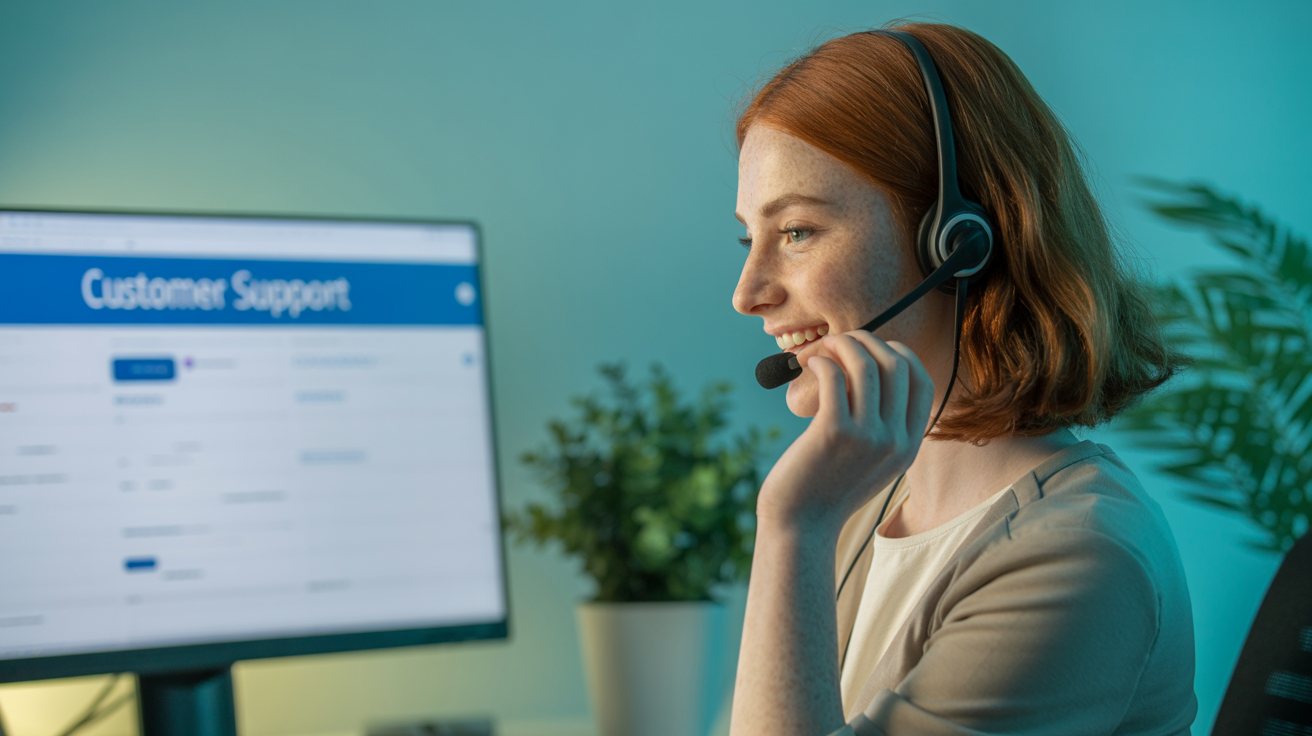
When and how to contact EE customer support
If you've tried all the troubleshooting steps above and are still experiencing poor EE reception, contact EE's dedicated customer service. They have access to network diagnostics and account information that you don't.
When is it time to contact EE?
- A confirmed overdue network issue
if EE's Network Status Checker has indicated an issue in your area, but the estimated time to fix it has passed and your service hasn’t been restored. - An unresolved device/SIM issue
if you suspect a faulty SIM card or a deeper issue with your phone's hardware that you can't resolve yourself.
Preparing for your call: essential information for EE support
Being prepared with key details will streamline your interaction with EE’s support team, leading to a faster and more effective resolution of your network issue.
- Your EE account credentials
Prepare early enough your EE phone number, account number, and any necessary security verification details (e.g., password, memorable date). - Precise location details
Provide a specific postcode, street name, house number, and particular indoor areas if the problem is confined within your property. - Device specifications
Clearly state your phone’s make, model, and current operating system version (e.g., iPhone 15 Pro Max, iOS 18.5 or Samsung Galaxy S24 Ultra, Android 16 ). - Exact nature of disruption
Describe the problem: is it a complete no signal, intermittent poor signal, specific no EE 4G signal, or does it affect only calls, texts, or data? - State a problem with a clear timeline
“It started last Tuesday”, “Immediately after inserting my new SIM”, “This has always been an issue in my kitchen”. - Troubleshooting steps you’ve tried
Present a concise list of all the actions you’ve already taken from this guide to avoid repetitive suggestions from the agent and save time. - Impact assessment
Explain how the lack of service affects your daily life.
How to connect with EE customer service
- From your EE mobile
Dial 150 (this call is free of charge from your EE phone). - From a landline or other mobile
Dial 07953 966 250 (standard network rates apply). - EE website online chat
EE’s website offers a live chat option, which is an invaluable resource if you lack sufficient mobile signal to make voice calls. - EE community forum
EE maintains an active online community where you can post queries and receive helpful advice from other users or official EE moderators. - Social Media
You can also attempt to reach out to EE support via their official accounts on X.
Termination of the contract and change of provider
If you've carefully followed all the troubleshooting steps, contacted EE support, and the issue remains unresolved, consider more effective strategies we outline below.
Cancel your EE contract
If you want to cancel your EE contract because of no signal, understanding your rights under the UK consumer law is essential.
Key legal framework: Consumer Rights Act 2015
This law requires services, including mobile networks, to be provided with reasonable care and skill. If EE consistently fails to deliver reliable signals in areas where their coverage maps show strong service, you can legally terminate your contract early without paying exit fees.
Building your case for early termination
To succeed in terminating your EE contract, gather strong evidence:
- Document signal failures
Keep a detailed log of signal issues, including dates, times, and exact locations. Capture screenshots of no signal or speed tests showing poor performance. - Record customer service interactions
Save dates, times, agent names, complaint reference numbers, and summaries of troubleshooting steps advised and performed. - Show impact
Explain how poor signal affects your use of the EE service, such as inability to work or unreliable emergency calls.
Formal complaint process
- File a formal complaint with EE
Contact EE via phone or online, clearly state your complaint about service quality, and request a complaint reference number. - Wait for resolution or deadlock
If EE doesn’t resolve your complaint within eight weeks or issues a deadlock letter confirming the dispute is unresolved, you can escalate the complaint further. - Contact Ombudsman services
This independent body reviews disputes impartially and can order EE to release you from your contract, compensate you, or take other actions.
Important warning
Don’t stop paying your EE bill to force contract cancellation. This can harm your credit score and lead to debt collection. Always follow official complaint and dispute procedures. EE generally prefers to resolve valid issues to keep customers.
Switching to another provider
After terminating the contract with EE, switching to another mobile network is a logical choice.
Check competitor coverage
Check major UK networks like Vodafone, Three, and O2 by entering your postcode to compare signal strength and availability.
Collect real feedback
Ask neighbors, friends, and colleagues about their network providers and signal quality in their areas.
Test with trial SIMs
Get a low-cost or free Pay-As-You-Go SIM from another provider to test signal and speeds in your problem locations before signing a contract with a new carrier.
Explore EE mobile signal boosters
At the Mobile Signal Boosters.Shop, we offer a wide range of signal boosters that meet all safety standards and improve EE coverage wherever you need it—at home, in your car, or on the go. Our team of experts will help you choose and install the perfect solution to help you stay connected 24/7 regardless of place.